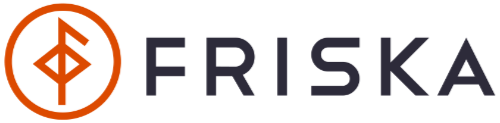You've likely seen people using a second monitor or screen, but you might wonder why, and if it’s a worthwhile investment. The short answer is that there are several benefits of using dual monitors. However, like most equipment, their effectiveness depends on how you set up and use them.
The good news is that we’re here to help! In this guide, we’ll share what dual monitors are, their potential benefits, and how you should set them up to get the best results.
What are Dual Monitors?
Dual monitors involve using two screens, at one time, with a single computer or laptop. This setup can be configured to extend your screen, giving you a larger workspace, or to mirror your screen for presentations and collaborative work.
For example, an extended display lets you drag applications across screens, making it easier to manage multiple windows without overlapping them. Meanwhile, mirroring allows you to showcase content to an audience while keeping your notes on your primary screen.
When Should I Use Dual Monitors?
Dual monitors are ideal for multitasking when you need to work on multiple windows, applications or documents without switching tabs. It can also be useful for monitoring real-time data or managing multiple dashboards at once.
For creative tasks, like video editing, graphic design or coding, having extra screen space enables you to view elements side-by-side without toggling between tabs, which is invaluable for your workflow.
For gamers, one screen can be used for the game, while a second can be used for streaming, chat windows or walkthroughs.
The Benefits of Using Dual Monitors
1. Increased Productivity Levels
A study by Jon Peddie found that dual monitors can help to increase productivity by up to a whopping 42%. By reducing the need to switch between tabs or applications, users can focus more on the task at hand. This streamlined workflow reduces mental and physical fatigue, in particular for those who work across multiple applications, dashboards or tasks at once.
Indeed, Dell partnered with the Georgia Institute of Technology on research into the effectiveness of a dual-monitor workflow and found that participants could complete a specific data-finding task over 2 minutes faster with two monitors. In their words, although this doesn’t sound much, it adds up; when multiplied by task and employee, even a gain of five minutes per hour leads to 40 saved minutes per business day for each employee.
2. Improves Workflow
Dual monitors also allow users to dedicate each screen to a particular task, such as having one screen for research and one for writing - which is what I’m doing as I type this! This enhances workflow, as you have a clearer separation of tasks, which helps to maintain focus that is otherwise lost when switching between applications and tabs.
This also reduces screen clutter — by spreading applications and windows across screens instead of stacking tabs and minimising windows, you can keep everything visible and organised, reducing cognitive load and improving how efficient and effective your work is.
3. Enhances Collaboration
When collaborating with colleagues or clients, in-person or online, dual monitors make sharing ideas more effective. For example, you can present a slideshow, dashboard or example on one screen, while keeping your speaking notes or a chat window open on the other one. This streamlines communication, improves idea sharing and prevents friction (and awkward silences!) when trying to find and switch between tabs.
For gamers and streamers, dual monitors allow you to have an uninterrupted gaming experience on one screen, while managing your stream, chat, or additional content on the other.

The Potential Drawbacks of Using Dual Monitors
For all the benefits of dual monitors, there are also some downsides to consider.
1. Higher Initial Investment
Setting up dual monitors requires purchasing an additional screen, which can be costly depending on the size and specification of the screen you’re after, and your budget. However, there are a range of budget-friendly monitors available.
2. Increased Desk Space Requirements
Dual monitors take up more physical space, so you’ll need a larger desk or a creative arrangement to accommodate them. However, investing in ergonomic screen solutions, such as a laptop stand or ergonomic monitor arm, can help to free up space below and around your screens.
3. Requires Certain Hardware
While almost all computers are capable of handling two monitors, you will need to make sure that your computer’s graphics card supports dual monitors and that you have the necessary ports and cables for setup. If not, you may need to invest in adapters or upgrade your hardware.
4. Musculoskeletal Risks
While dual screens might make work easier, not using them correctly could create musculoskeletal risks as they can encourage excessive head turning and rotation.
How to Set up Dual Monitors for Maximum Effectiveness
Here’s what we recommend to avoid the potential drawbacks and get the most out of your dual monitor setup.
1. Position Your Monitors
Place your primary monitor directly in front of you and the secondary monitor slightly to the side (without a gap). Both screens should be as level as you can get them so data can be viewed at a similar height. In general, your monitors should be at eye level and an arm's length away from you.
2. Use Monitor Arms
Consider using monitor arms to adjust the height and angle of your screens. A monitor arm will elevate your screen above your desk, allowing you to quickly and easily make any adjustments necessary to the distance, height, tilt and angle of your monitor.
As a bonus, using a mount will free up space on your desk.
3. Adjust Display Settings
In your computer’s display settings, configure the monitors to extend or mirror your screen as needed.
You should also adjust the resolution and brightness for consistency across screens. Calibration tools can help align colours and brightness for professional-grade accuracy, and additional anti-glare screens and blue light filters can enhance comfort during extended use.
4. Organize Your Workspace
Divide tasks logically between screens. For instance, keep your primary work tools on the main monitor and secondary tasks on the other. This reduces distractions and boosts how productive you are.
5. Manage Cables
Use cable organisers or clips to keep the additional cords tidy and out of sight. A clutter-free desk enhances focus and reduces the risk of accidentally disconnecting equipment.

FAQs
Does Having Two Monitors Slow Down Your Computer?
Modern PCs and laptops are designed to handle dual monitors without performance issues. However, if you experience lag, upgrading your hardware or reducing screen resolution may help.
Is Having Two Monitors Distracting?
Two monitors can be distracting if not used with intention, such as if you’re tempted to keep non-work-related content open on one. To avoid distractions, designate specific tasks for each screen to maintain a structured and focused workflow.
Can I Use Different Monitor Sizes or Brands?
Yes, you can use different monitor sizes, or monitors by different brands, in tandem. However, make sure they are positioned at similar heights and adjusted for resolution differences, e.g. that they have the same display to ensure a cohesive experience that prevents eye strain.
Need additional help? Get in contact with our expert team via form, phone or our live chat feature with any queries - they'll be happy to help.
Looking for a standing desk or more accessories for your home, office or workspace? Check out our full collection of standing desks and accessories. At Friska Desk, we offer same day despatch on a 24-hour service to mainland UK (excluding Highlands) for all orders received by 2pm. Plus, our desks come with a price guarantee, next day delivery, a 10 year warranty period and call-out support.